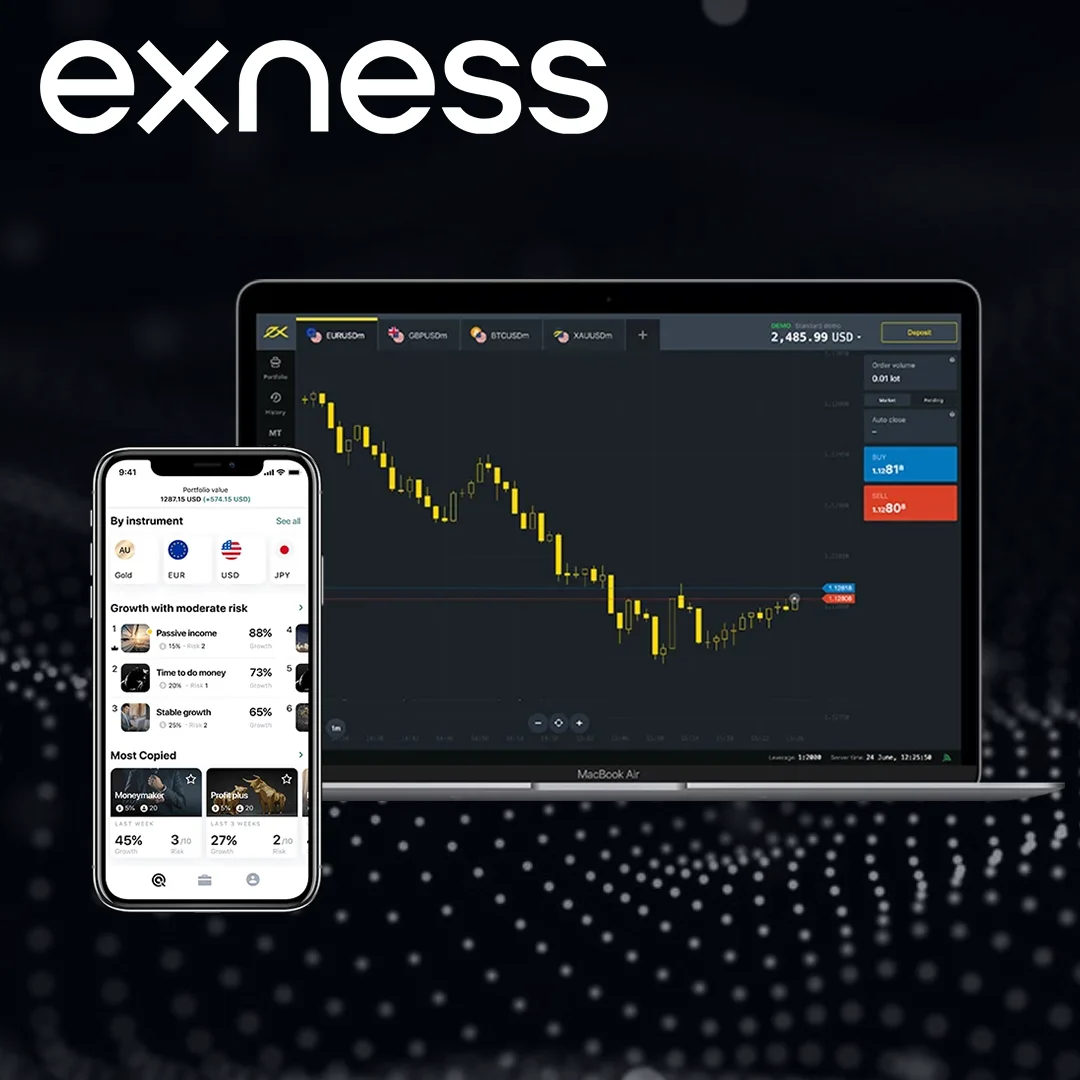First Step: Check Your Login Details
Before trying anything complicated, make sure you’re using the right login information. Often the problem is just typing the wrong password or username. Check these things:
Username: Exness usually asks for your email or client number to log in. Make sure you’re using the right one.
Password: When typing your password, watch out for:
- CAPS LOCK being on
- Typing mistakes
- Wrong keyboard settings that change what letters you type
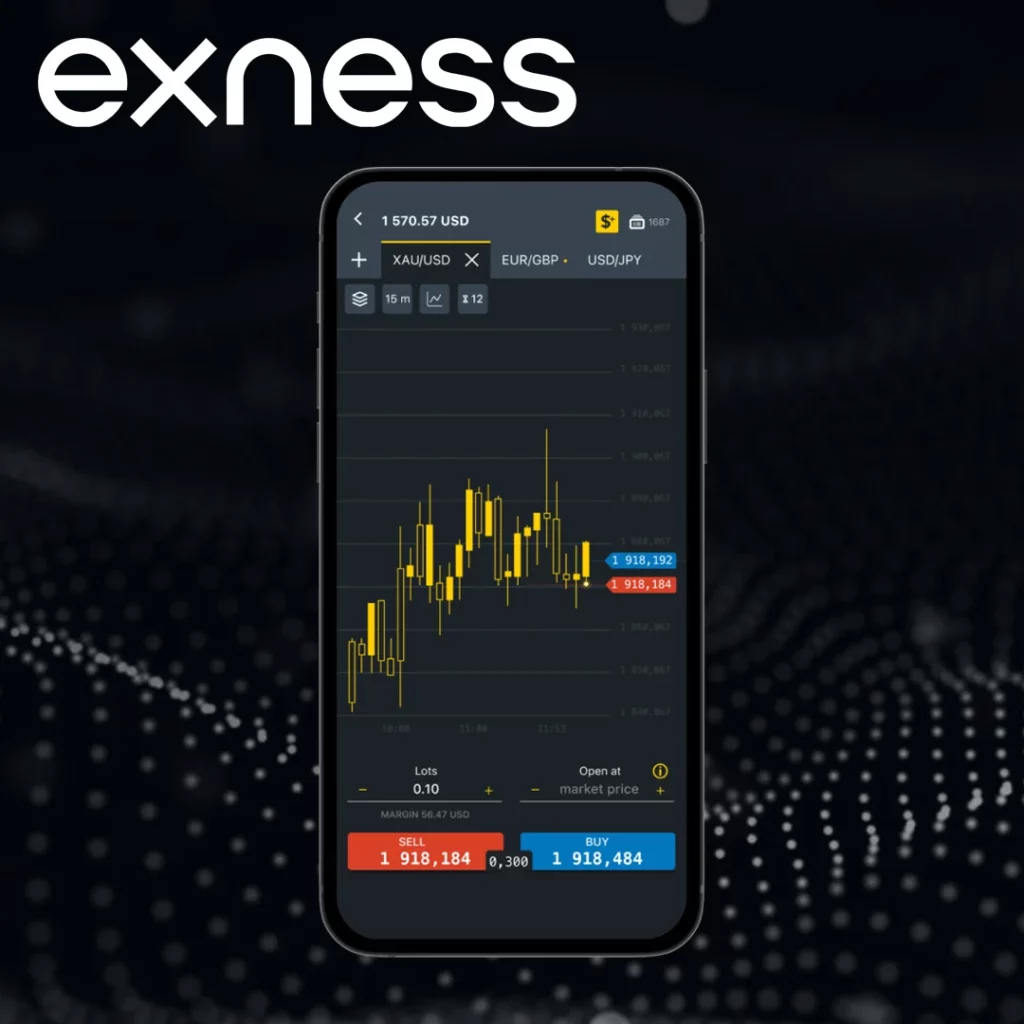
If you’ve checked your login details and still can’t get in, try these fixes:
| Problem | How to Fix It |
| Can’t remember password | Use the “Forgot Password” button to make a new one |
| Account is locked after too many wrong tries | Wait about an hour for it to unlock by itself. If it’s still locked, ask for help |
| Problems with two-step verification | Contact help desk to turn off 2FA temporarily |
| No reset email in your inbox | Look in spam folder. If not there, contact support |
| Need to verify your identity | Send your ID documents to Exness support |
How to Reset Your Password
If you can’t log in, you can reset your password easily. Here’s how:
Step 1:
- Go to the Exness login screen
Step 2:
Click “Forgot Password?” under the login box
Step 3:
Type in the email you used when you signed up
Step 4:
- Check your email for a link from Exness
- Click the link and make a new password
When making a new password, make sure it’s strong. Use:
- 8 or more characters
- Both big and small letters
- Some numbers
- Special marks like @ or #
After you set your new password, you can log in right away. If you don’t get the reset email, check your spam folder or contact support.
What If Your Account Is Locked?
If you try to log in with the wrong password too many times, Exness will lock your account temporarily. This is for your protection. Here’s what to do:
- Wait 30-60 minutes. The system will unlock your account automatically.
- After waiting, try logging in again with the right password.
- If your account is still locked after waiting, contact Exness support for help.
Getting Help from Support
If you’ve tried everything and still can’t get in, Exness has a helpful support team. Contact them by:
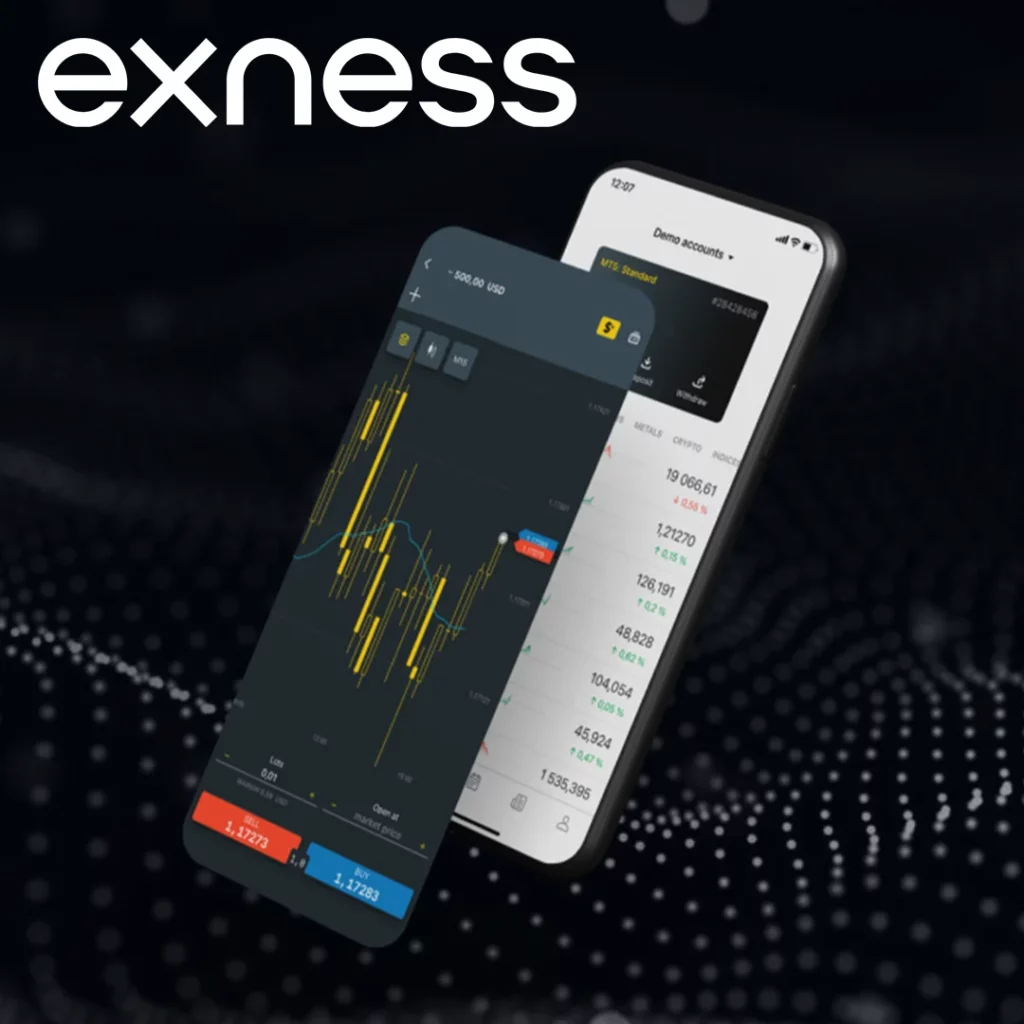
- Visit the Exness Support Center: Head over to the Support page on Exness’ website. You can get help through live chat, email, or by sending in a support ticket.
- Try Live Chat: This is the quickest way to get assistance. You can chat directly with a support agent who will guide you through the account recovery process. Just make sure to provide your client number or email and explain the issue you’re facing.
- Send a Support Ticket: If live chat is unavailable or you’d rather communicate in writing, you can always submit a support ticket for further assistance. Make sure to include:
- Your registered email address or client number
- A short description of the issue (like “I forgot my password” or “My account is locked”)
- Any error messages or additional details that could help
- Follow Up: Exness support typically responds within 24 hours. If you don’t hear back within that time, they’ll guide you through the next steps to regain access to your account.
By following these simple steps, you can quickly get the help you need from Exness support.
Documents You Might Need
Sometimes Exness needs to verify who you are before helping. Have these ready:
- ID card, passport, or driver’s license
- A bill showing your address (electric bill, bank statement)
- Sometimes a selfie holding your ID next to your face
After they confirm who you are, they’ll help you unlock your account or reset your password.
Problems with Two-Factor Authentication (2FA)
Two-factor authentication adds extra security by requiring a code from your phone when you log in. But what if you lose your phone?
If you can’t access your 2FA device:
- Contact Exness right away
- Tell them you lost access to your 2FA method
- They’ll ask for some proof of identity
- After checking, they’ll turn off 2FA temporarily so you can log in
- You can set up 2FA again once you’re in
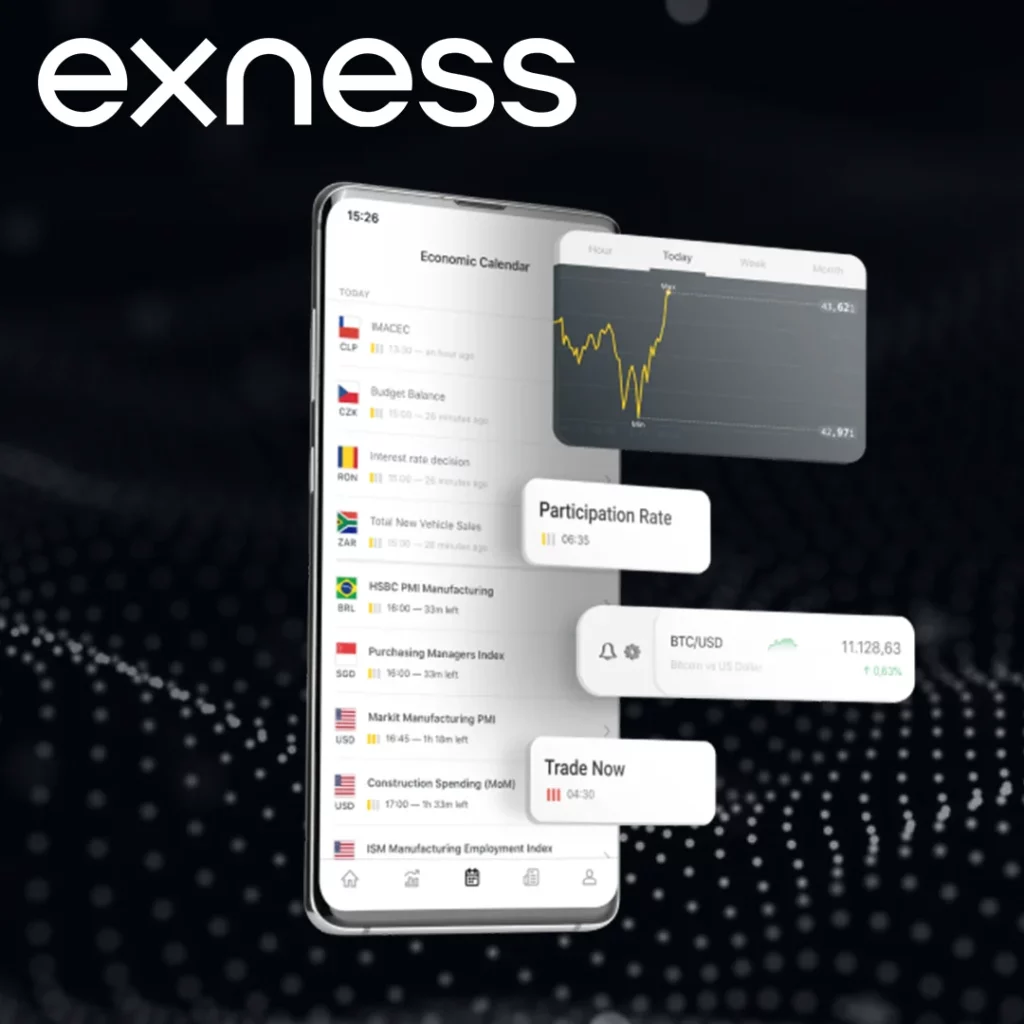
Keeping Your Exness Account Safe
After you get back into your account, take steps to protect it:
Better Password:
- Use a mix of letters, numbers and symbols
- Change it every few months
Two-Factor Authentication:
- Turn it on for extra protection
- Even with your password, others can’t get in without the code
Avoid Scams:
- Check that you’re on the real Exness website before typing your password
- Exness will never ask for your password in an email
- Report any suspicious emails to Exness
Keep an Eye on Your Account:
- Check your transactions regularly
- Set up alerts for logins and changes
Final Thoughts
It’s frustrating when you can’t access your account, but getting back in is usually simple. Double-check your login details, use the password reset option, or contact support if needed.
Once you’re back in, make your account safer with a strong password and two-factor authentication. This will help prevent future problems. Exness support is always ready to help you if you need it.
Frequently Asked Questions:
How do I reset my Exness password?
Use the “Forgot Password” button on the login page. You’ll get an email with a reset link.