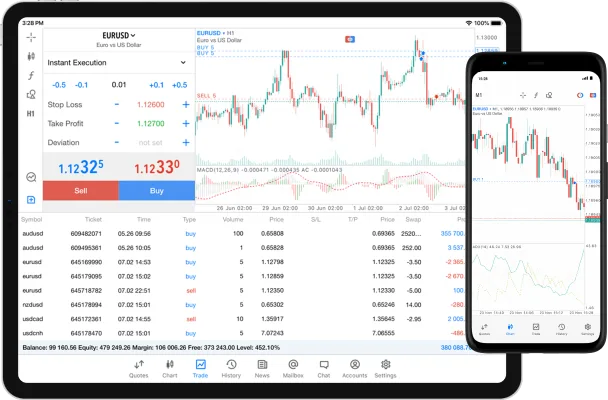- What’s Exness MetaTrader 5?
- Download MT5 for PC
- Download Exness MT5 for Mobile Devices
- Linking Your Exness Account
- Customizing Exness MT5 Terminal
- Adding and Customizing Indicators
- Exness MT5 Trading Instruments
- Account Types for Exness MT5
- Trading Strategies in Exness MT5
- Pros and Cons of Exness MetaTrader 5
- Questions about Exness MT5
What’s Exness MetaTrader 5?
MetaTrader 5 is a trading platform made by MetaQuotes Software. It came out in 2010 as an upgrade to MetaTrader 4. Traders love it for its strong features.
MT5 lets you trade different financial things. The platform has smart tools for charts to look at markets. You can also set trades to happen by themselves using Expert Advisors or copy trades from other good traders. Exness gives MT5 to its users because it’s a top and well-liked trading platform that gives access to good spreads and fast trades.
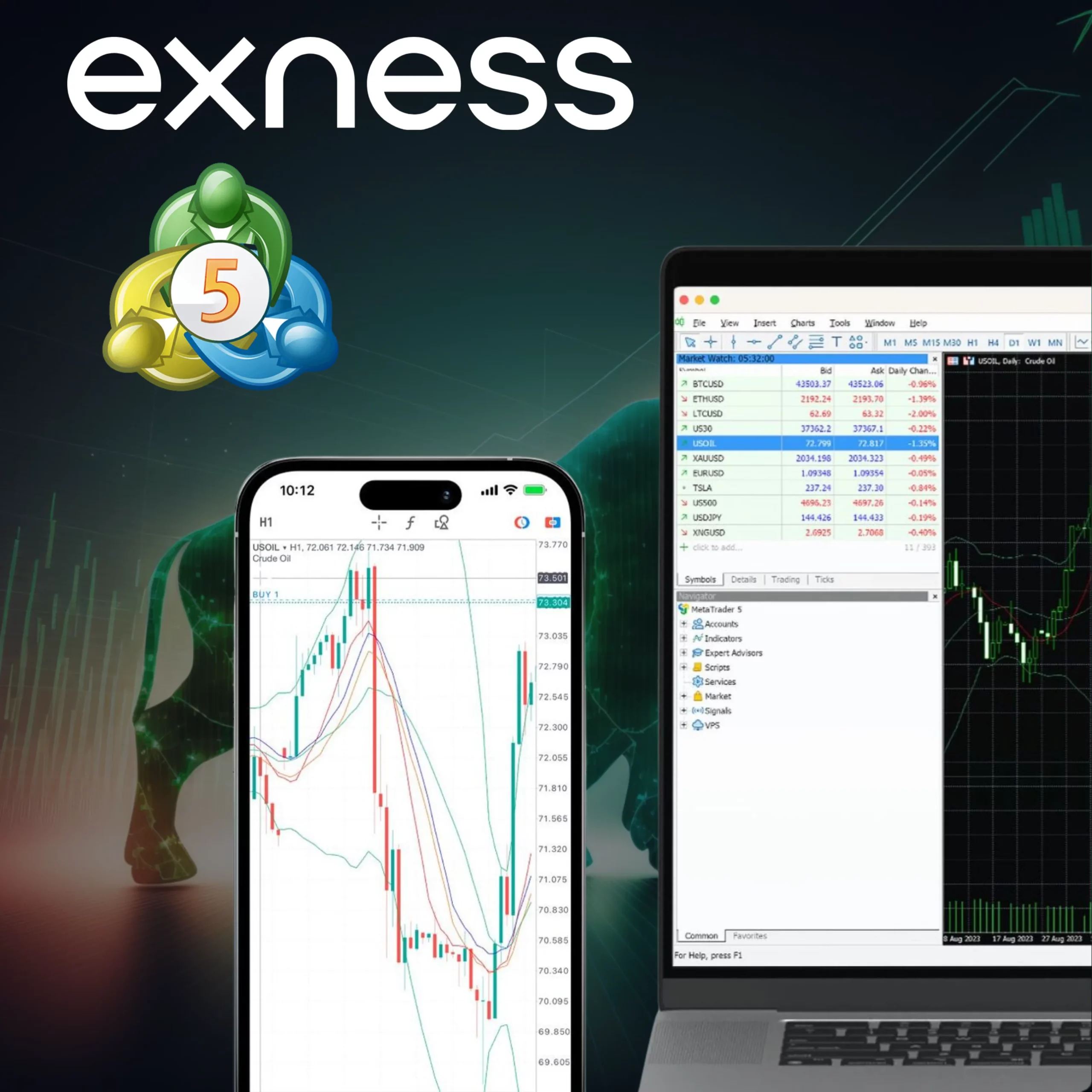
Download MT5 for PC (Windows/Mac)

Visit Exness.com to grab the MetaTrader 5 platform. It gives you a strong tool to do trading with what you need in MetaTrader 5. Follow these steps for Windows or Mac:
- Head to the official site.
- Click “Platforms” > “MetaTrader 5.”
- Download the file matching your OS – Windows (32/64-bit) or Mac.
- Once downloaded, run the installer.
- After installation, fire up MT5. Log in with your Exness credentials or create an account.
Download Exness MT5 for Mobile Devices (Android/iOS)
Exness offers the MetaTrader 5 platform for mobile trading. Download app on Android or iOS devices:
Android Users:
- Use Google Play Store: Search “MetaTrader 5” on Google Play Store and install. Simple.
- Or Exness Website: Or visit Exness.com, grab the APK file, and install manually.
iOS Users:
- Use App Store: Open the App Store, find “MetaTrader 5”, then get the app.
- Exness Website: Alternatively, go to Exness.com on your device. Scan the QR code to open the MT5 app page on the App Store for download.
Once installed, log into your Exness account. You’re now equipped for on-the-go trading using advanced MT5 tools and data! The mobile version packs numerous features from charting to order execution. Try it out.
Start using Exness MT5
Download and install the MetaTrader 5 platform from Exness. Create a new trading account or log into your existing one. Familiarize yourself with MT5’s features and customize indicators to suit your strategy.
Linking Your Exness Account
Whether you want a demo or real account, MT5 makes it easy to connect:
Demo Account Setup:
- Launch MT5 and go to File > Open an Account
- Choose “Exness-Demo” server and click Next
- Select “New Demo Account” and enter details like leverage, name, etc.
- Hit Finish to start demo trading
Real Account Setup:
- Open MT5, File > Open an Account
- Pick your live “Exness-Real” server and click Next
- Choose “Existing Trade Account”
- Enter your existing account credentials
- Click Finish to Sync
Explore advanced charting, orders, and trading tools once connected. MT5 offers flexibility to traders of all skill levels. Customize your workspace and hone your approach through practice or live trading.
Logging In with Android and iOS Apps
- Open the MetaTrader 5 app on your Android or iOS device.
- Tap “Manage Accounts” or “Accounts,” then click the “+” icon to add a new account.
- In the “Find Broker” search bar, type “Exness” and select the correct server (e.g., “Exness-Demo” or “Exness-Real”).
- Enter your account credentials (account number and password) or fill in details to open a new demo account.
- Tap “Sign In” or “Open Account” to connect and start trading.
Customizing the Exness MT5 Terminal
To make trading smoother, you can customize the MT5 terminal. Adjust the layout, colors, and tools like this:
- Market Watch: Show or hide different trading instruments by right-clicking the Market Watch window and selecting “Symbols.”
- Chart Settings: Right-click on a chart to change the color scheme, grid, and scale. You can also save templates to use later.
- Timeframes: Click the “Timeframes” button to switch between 1-minute, 1-hour, daily, or other chart intervals.
Adding and Customizing Indicators
- Adding Indicators: Open the “Navigator” window and expand “Indicators.” Drag and drop any indicator onto a chart, or right-click and select “Attach to Chart.”
- Customizing Indicators: Right-click on an indicator in your chart and select “Properties” to change settings like period, color, and levels.
- Save Templates: Save indicator settings as a template by right-clicking on the chart and choosing “Template > Save Template.” You can then load it onto other charts easily.
Indicators can give powerful insights about market trends, helping you refine your trading strategies. For example, moving averages make price data steady over time, while tools like the RSI (Relative Strength Index) can show when things are too high or too low in price. You can put many indicators together for a full picture.
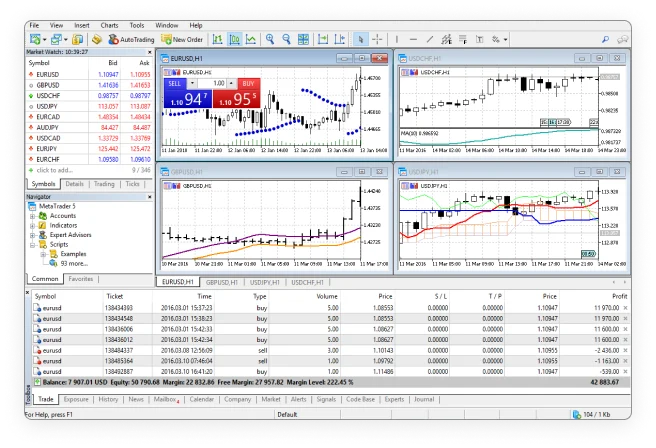
Keep in mind that not every indicator fits all ways of trade. Try out varied mixes to see what fits your trade aims best. Some traders like just one or two easy indicators, while others make more tricky plans to suit their way. In all cases, the Exness margin calculator can be an invaluable tool to help you fine-tune your approach based on accurate margin calculations.
Trading Instruments in Exness MT5
Pick from these to trade at Exness MT5:
- Forex: More than 100 money pairs, like EUR/USD and GBP/USD.
- Stocks: CFDs on global shares like Apple, Tesla, and Google.
- Indications: Bets on big ones like NASDAQ 100, FTSE 100, and Nikkei 225.
- Metals: Go long or short on precious metals including gold and silver.
- Energy: Guess if crude oil, gas, and more go up or down.
- Cryptocurrencies: Bitcoin, Ethereum, and more.
Due to this diversity, traders can choose different asset classes and implement different strategies on Exness MT5.
Account Types for Exness MT5
There are several types of Exness accounts that can be used to trade on the MetaTrader 5 platform. Let’s take a look at the main options:
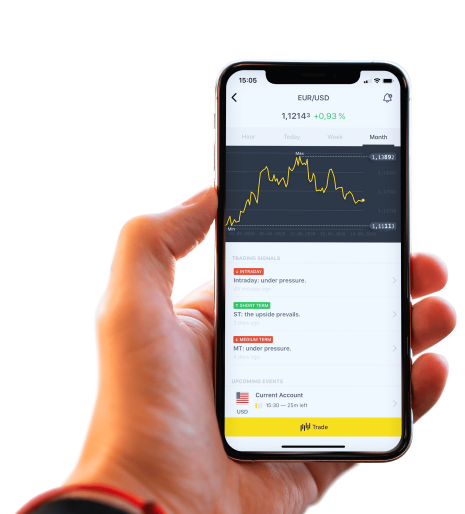
Exness Demo Account
This is a risk-free account that is ideal for beginners. You get virtual money up to $10,000 to test strategies before risking real capital. Features include up to 1:2000 leverage and free real-time trading signals.
Exness Standard Real Accounts
This includes 2 types of accounts:
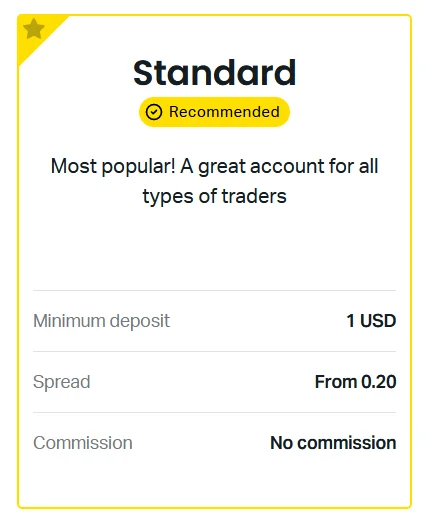
Standard
The most popular real money account with tight spreads from 0.3 pips on forex majors. Leverage up to 1:2000 and minimum deposit just $1.
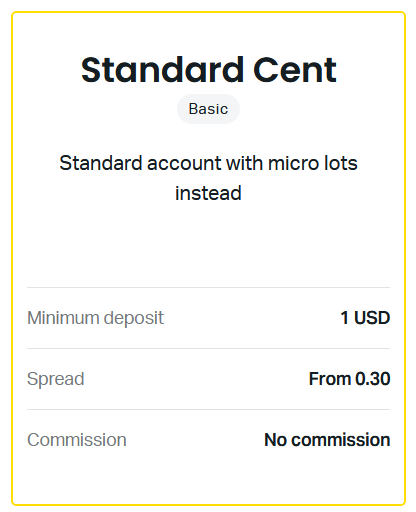
Standard Cent
Similar to the Standard, but quotes are in cent values instead of pips. Minimum deposit is just $0.10!
Exness Professional Accounts
There are two professional accounts that can be used to trade on Exness MetaTrader 5:
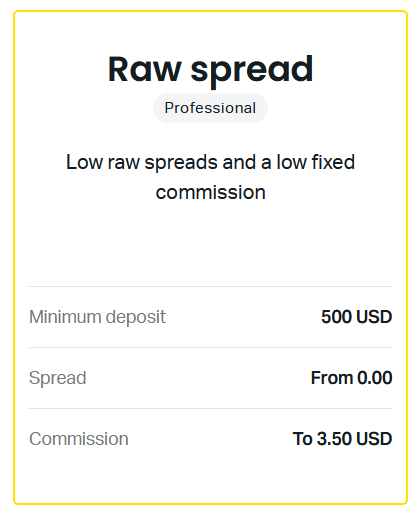
Raw Spread
The Raw Spread account requires a minimum deposit of $200, has spreads starting at 0.0 pips, and a commission of up to $3.5 per lot. For high-volume traders.
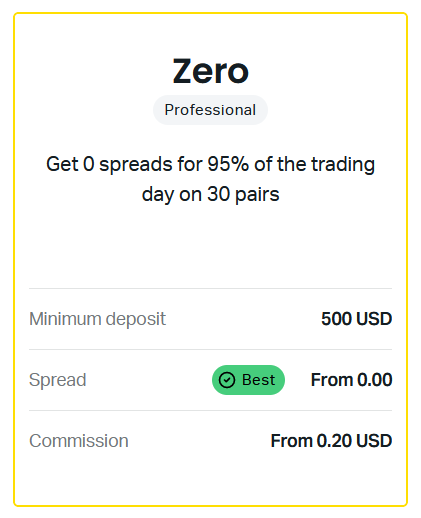
Zero
As you can see, the spreads are literally from 0 pips with no markups from Exness at all. The compromise is that you pay a $0.2 commission per lot one-way.
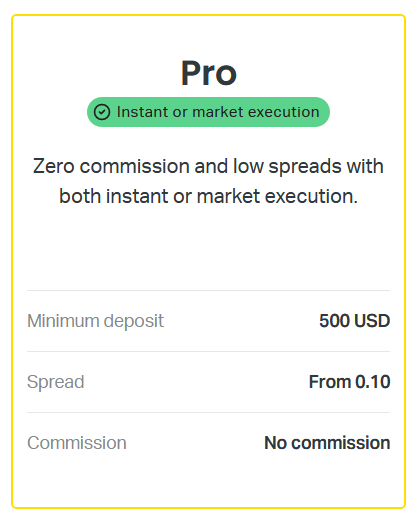
Pro
Ultra-low commissions from $3.5 per lot side and no markups on spreads. Tailored for advanced traders.
Trading Strategies and Automation in Exness MT5
Exness MT5 offers powerful tools to develop and execute a wide range of trading strategies. One key feature is the ability to use Expert Advisors (EAs) – automated trading robots that can analyze markets and execute trades based on your predefined rules.
You can either code your own custom EAs or use ready-made ones from the MT5 Community. Exness provides ample resources to learn EA programming and strategy development.
The Signals service is another useful tool. It lets you follow and copy the trades of experienced traders automatically, which can be a smart way to use proven strategies.
For advanced traders, MT5 includes helpful features like pending orders, trailing stops, and more. Paired with technical indicators, these options make it easier to build more detailed trading strategies.
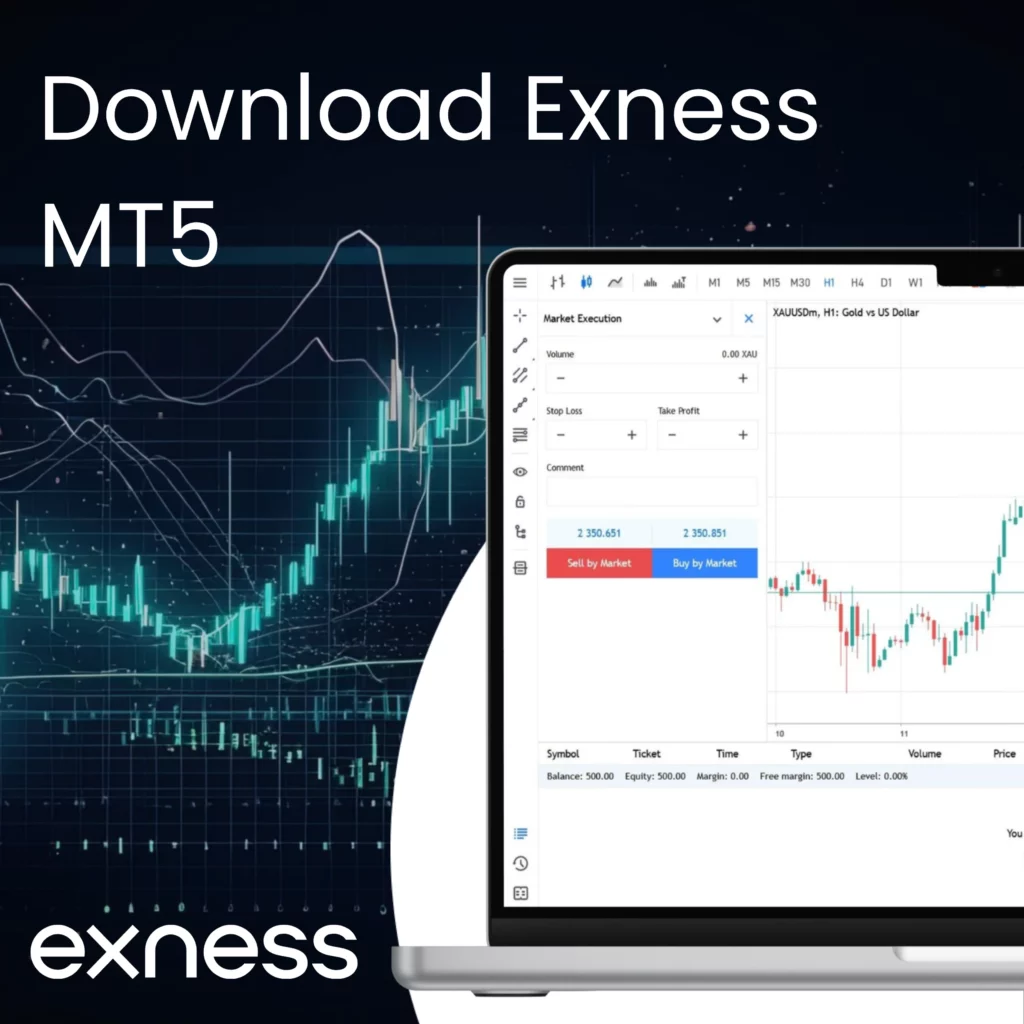
Pros and Cons of Exness MetaTrader 5
Like any platform, Exness MT5 has its advantages and disadvantages to consider:
Pros:
- Wide asset range including stocks, forex, cryptos
- Powerful automation with EAs and copy trading
- Advanced charting and technical analysis tools
- Free demo accounts to practice
- Competitive spreads and commissions
- Full mobile trading capabilities
Cons:
- More complex interface than Exness MT4 for beginners
- Some advanced features require coding knowledge
- Fewer customizable indicators compared to MT4
- Limited third-party integrations and add-ons
MT5’s pros outweigh the cons for most traders. However, it’s important to weigh your specific needs too.
Questions about Exness MT5
What is Exness MetaTrader 5 for?
Exness MetaTrader 5 (MT5) allows trading forex, stocks, indices, commodities, and cryptocurrencies with advanced tools and robots.