If you’re trading on Exness broker using MetaTrader 4 (MT4) or MetaTrader 5 (MT5), connecting to the correct server is vital. A poor server connection can lead to delays, inaccurate price data, or even the inability to execute trades. In this guide, we’ll walk you through the steps to add servers in MetaTrader, improve your connection, and troubleshoot common issues to ensure smooth trading.
Understanding Exness Servers and Their Importance
Exness uses a range of servers to offer stable and efficient trading for different account types and regions. Choosing the right server can make a significant difference in your trading performance:
- Faster Trade Execution: Orders are executed quickly, which is crucial during volatile market conditions.
- Accurate Market Data: You get real-time quotes and price updates without delays.
- Account-Specific Features: Servers are tailored for different Exness account types (e.g., Standard, Pro, Zero) and locations.
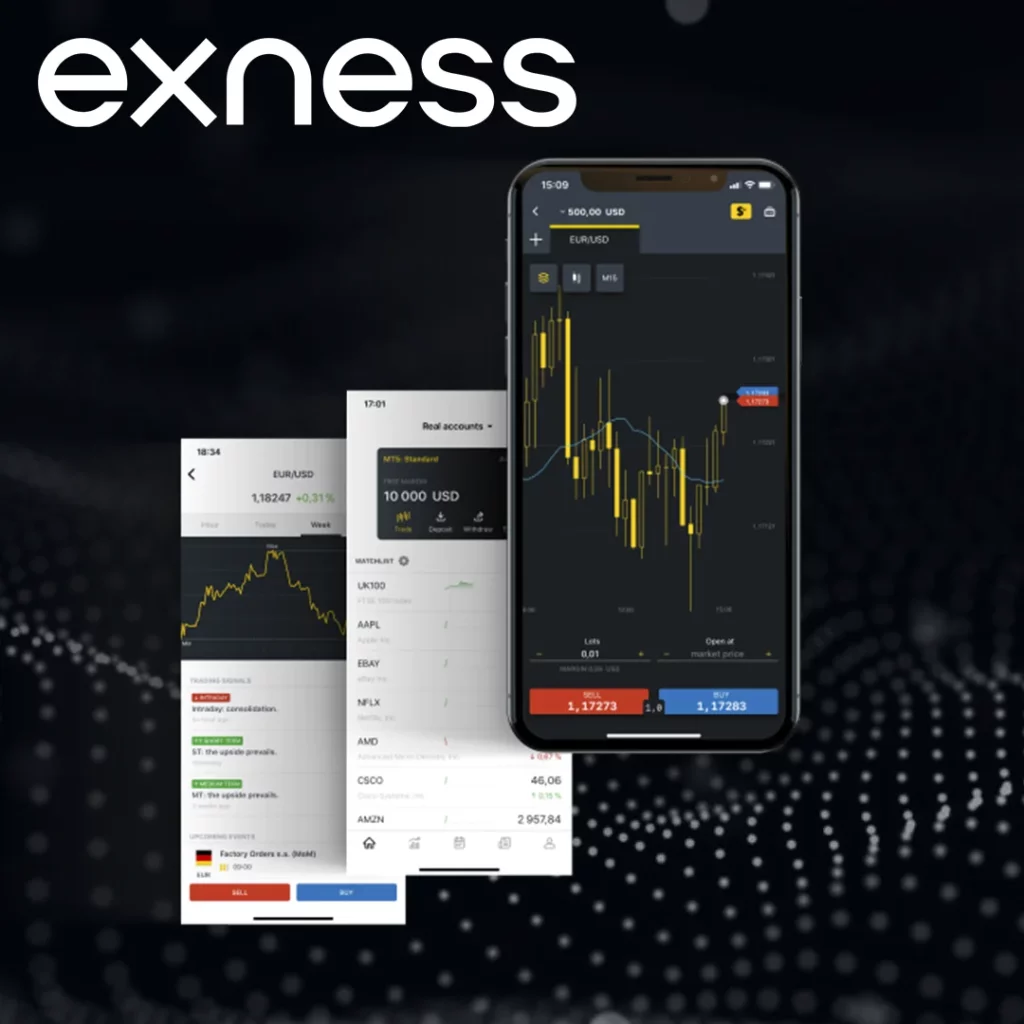
Overview of Exness Server Types
| Account Type | Standard Account | Pro Account | Zero Account | Demo Account |
|---|---|---|---|---|
| Example Server | Exness-MT4Real1 | Exness-MT5Pro2 | Exness-MT5Zero3 | Exness-MT4Demo |
| Purpose | Regular trading with minimal fees | Advanced tools for experienced traders | Perfect for scalpers needing zero spreads | Practice trading without financial risk |
Steps to Add Exness Servers in MetaTrader
For MetaTrader 4 (MT4)
- Open MetaTrader 4: Launch the MT4 platform on your computer.
- Access the “File” Menu: Click on “File” in the top-left corner and choose “Open an Account.”
- Find the Right Server: Type the name of your server (e.g., “Exness-MT4Real1”) in the server field. If it doesn’t show up, click on “Scan.”
- Log In with Your Account Details: Enter your account number and password, then select the correct server.
- Check the Connection: Look at the bottom-right corner of your screen. A green bar indicates that you’re successfully connected.

For MetaTrader 5 (MT5)
- Launch MetaTrader 5: Open the MT5 platform on your computer.
- Go to the “File” Menu: Click “File” and select “Open an Account.”
- Search for the Exness Server: Enter the server name (e.g., “Exness-MT5Pro2”) and hit Enter. If it doesn’t appear, click on “Scan.”
- Log In and Verify: Use your account credentials to log in. Once connected, you’ll see your account balance and trading tools.

How to Improve Server Connections for a Better Trading Experience
Having a reliable server connection is essential for smooth trading, especially during periods of market volatility. Here are some practical tips to optimize your connection:
- Use a VPS (Virtual Private Server)
A Exness VPS reduces latency and ensures faster execution of trades. - Select the Closest Server
Connecting to a geographically nearby server can improve response times. - Update MetaTrader Regularly
Keeping your MT4/MT5 platform updated helps prevent connection problems. - Ensure a Stable Internet
A high-speed and reliable internet connection is crucial for seamless trading.
Why Consider Using a VPS?
A VPS can provide several advantages for traders who need fast and uninterrupted connectivity:
- Reduced Latency: Perfect for traders who require quick execution, like scalpers or high-frequency traders.
- Continuous Connectivity: Keeps you connected 24/7, making it ideal for running automated trading strategies.
- Stable Environment: Ensures your trading is unaffected by local internet issues or disruptions.
Fixing Common Server Connection Problems
Sometimes, you may face issues while connecting to Exness servers. Below are some common problems and ways to resolve them:
| Problem | Solution |
| Server Not Found | Rescan the server list and ensure the server name is spelled correctly. |
| Connection Timeout | Restart your internet router or review your firewall settings. |
| Incorrect Login Details | Double-check your account number and password for accuracy. |
| Delayed Price Updates | Use a VPS or connect to a server closer to your location for faster data updates. |
Additional Tips for Troubleshooting
- Firewall Settings: Check that MetaTrader has permission to access the internet through your firewall.
- Disable VPNs: Sometimes, a VPN or proxy can interfere with your server connection. Disable them to test if the issue persists.
- Contact Support: If none of the above solutions work, Exness customer support is available 24/7 to help resolve any issues.
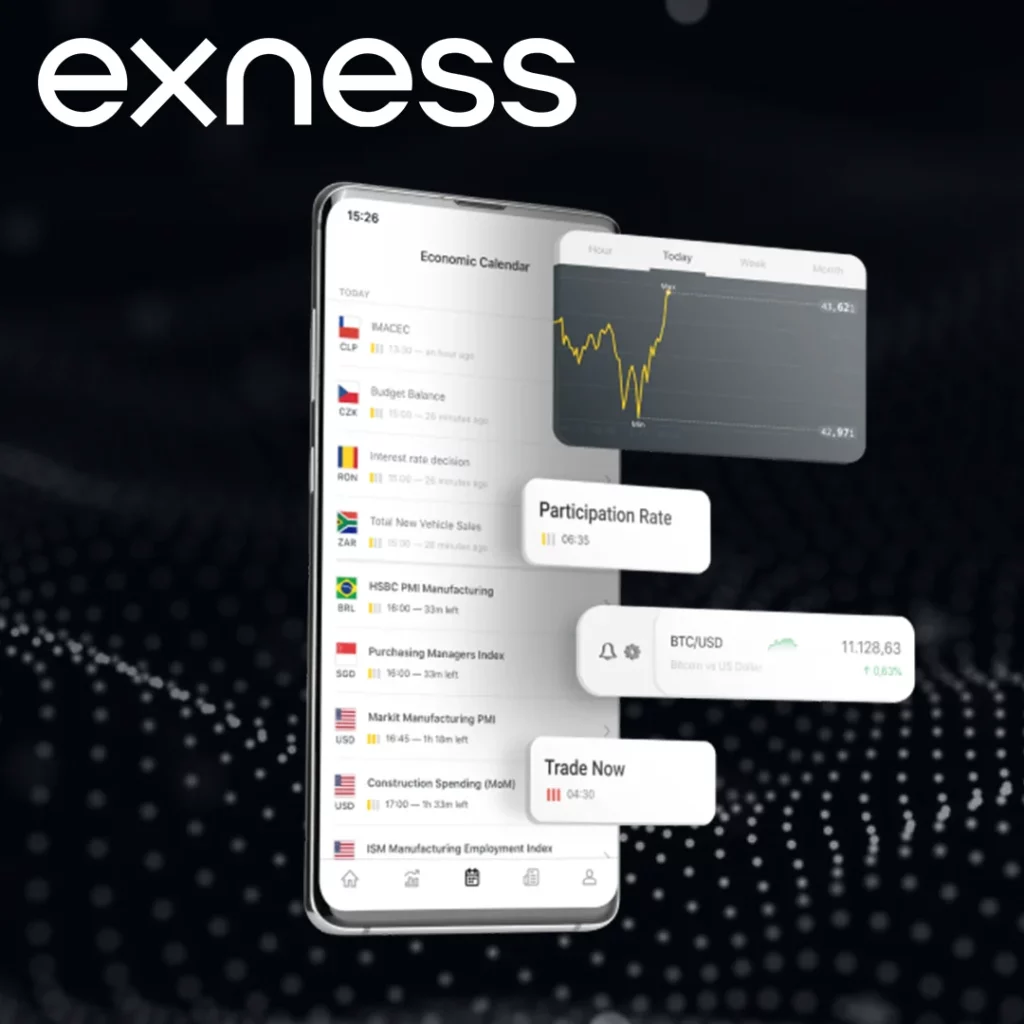
Adding Exness Servers to the MetaTrader Mobile App
If you’re using MetaTrader on your smartphone, connecting to an Exness server is a little different, but it’s still easy to do:
- Open the App: Start the MetaTrader app on your iOS or Android device.
- Go to Settings: Tap on “Manage Accounts” in the menu.
- Add a New Account: Select “Login to an Existing Account” to begin the process.
- Find the Server: Type the server name (for example, “Exness-MT5Pro2”) into the search bar.
- Log In: Enter your account details to establish the connection.
Comparing Desktop and Mobile Trading
| Feature | Desktop Trading | Mobile Trading |
|---|---|---|
| Screen Space | More space for viewing multiple charts and data at once. | Smaller screen limits the amount of data you can view. |
| Flexibility | Less flexible, as it requires being at a desk. | Highly flexible, trade anywhere with an internet connection. |
| Performance | Faster execution and better stability due to higher power. | May be slower or less stable, depending on your device. |
Conclusion
For effective trading on Exness, having the correct server set up in your MetaTrader platform is essential. By following the steps outlined above, you can improve your server connection, reduce delays, and ensure a seamless trading experience. Whether you’re new to trading or a seasoned pro, a reliable server connection is key to making timely and successful trades.
If you encounter any difficulties during the process, Exness provides 24/7 customer support to assist with setup and troubleshooting.

Trade with trusted broker Exness today
See for yourself why Exness is the preferred broker of over 800,000 traders and 64,000 partners.
FAQs
Why is it important to connect to the right server in MetaTrader?
Choosing the correct server ensures faster trade execution, real-time data updates, and a smooth trading experience.